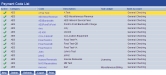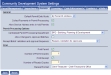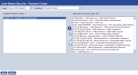Set Up Payment Codes for Revenue Collections
The following steps show you how to set up payment codes to populate the Payment Code field on the Receipt page in Revenue Collections:
-
Navigate to Maintenance > New World ERP Suite > Revenue Collection > Payment Codes. The Payment Code List page will open.
 Show me.
Show me.
- Payment codes that already have been set up display in a grid. To set up a new payment code, click the New button located below the grid. To edit an existing payment code, click the hyperlinked Code. In either case, the Payment Code page will open, containing the detailed information for the code.
-
Make sure to select an A/R Sub Ledger for the permit type.
 Show me.
Show me.
- After making your entries, click Save.
- Click the Validate button.
- Navigate to Maintenance > Community Development > System Settings.
- Select the Permits tab.
-
Check the Collect Payments in Permit Processing box.
 Show me.
Show me.
- Click Save.
When you collect payments on the Receipt page in Revenue Collections, the drop-down for the Payment Code field should contain the code you have set up.  Show me.
Show me.